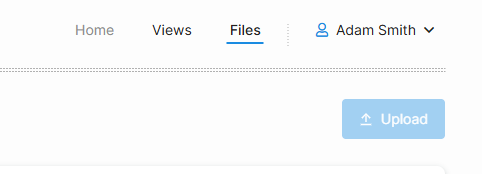How to share a document securely
There are 2 options on how to share an investment related document with our team.
Below are the steps on how to achieve both options which will keep your Client data and documents protected and secure.
Option 1: How to Upload Documents in the Client Portal
If you have access to your Addepar Client Portal, you can upload documents securely by following these steps:
- Log into your Addepar Client Portal. Use your usual credentials to access your account. https://financialgravity.addepar.com/
- Navigate to the 'Files' section. This is typically found in the right-hand corner.
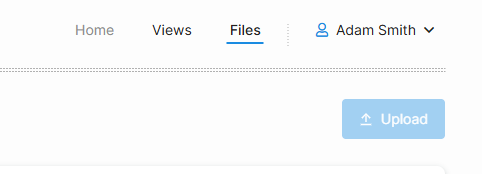
- Click ‘Upload’, A prompt will appear allowing you to select a file from your device.
- Choose the file(s) you want to upload. Accepted formats typically include PDF, Word, Excel, and image files (JPG/PNG).
- Click ‘Submit’ or ‘Upload’.
- Send an email to your Advisor or Clientsuccess@financialgravity.com letting them know you uploaded the documents.
Option 2: Request a Secure Upload Link
If you prefer not to use the portal or are having trouble logging in, you can:
- Email your Advisor or Contact the Client Success Team at Clientsuccess@financialgravity.com.
- Let them know you have a document to share and would like a secure upload link.
- Once requested, You will receive a secure file upload link via email.
- Click the link to open the upload page.
- Drag and drop your file or select it from your device.
- Click “Upload” to securely send your document.
Best Practices Do not email sensitive documents as attachments unless encrypted. Use the secure upload method whenever possible. If you're unsure, reach out to your Advisor or Client Success Team—they’re here to help. |